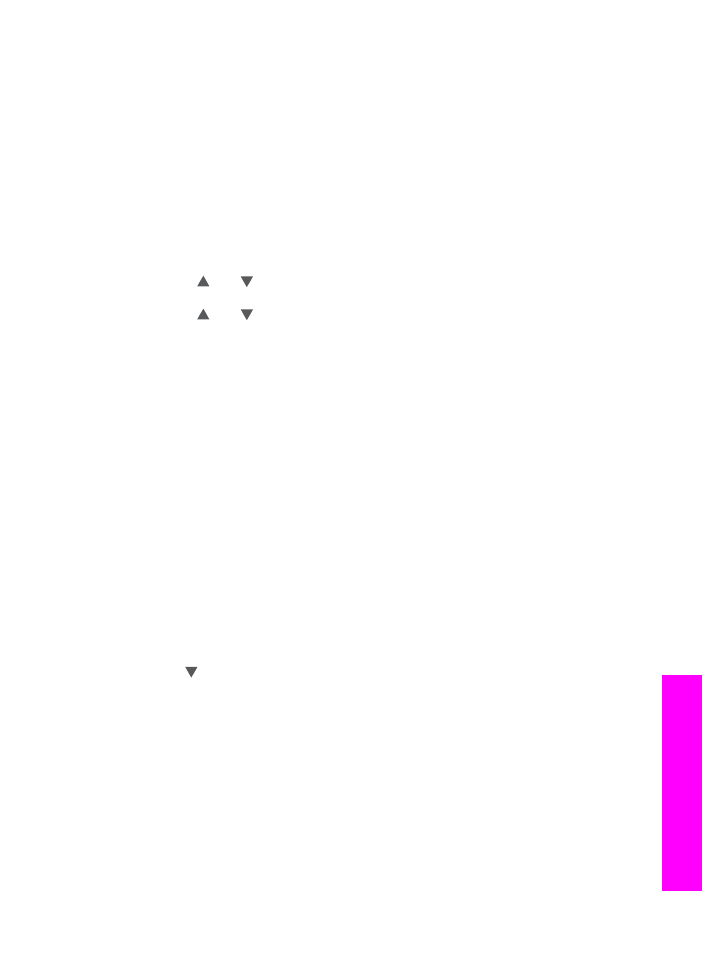
Share a scanned image with friends and relatives (network-connected)
Share a scanned image by pressing
Scan To
on the control panel. To use the
Scan To
button, place an image face down on the glass, select a destination to which you want
to send the image, and start the scan.
Before you can share a scanned image on a network-connected HP all-in-one, you
must first have HP Image Zone installed on your computer. For more information on
installing HP Image Zone on your computer, see the Setup Guide that came with your
HP all-in-one.
1
Load your original face down on the right front corner of the glass or (if you are
using the document feeder tray) in the document tray.
2
In the Scan area, press
Scan To
.
The
Scan To
menu appears on the color graphics display.
3
Use the and arrows to highlight
HP Instant Share
.
The
Share Menu
appears.
4
Use the and arrows to highlight a destination to which you want to send your
image.
5
Press
OK
to select the destination and scan the image.
The image is scanned and sent to the destination selected.