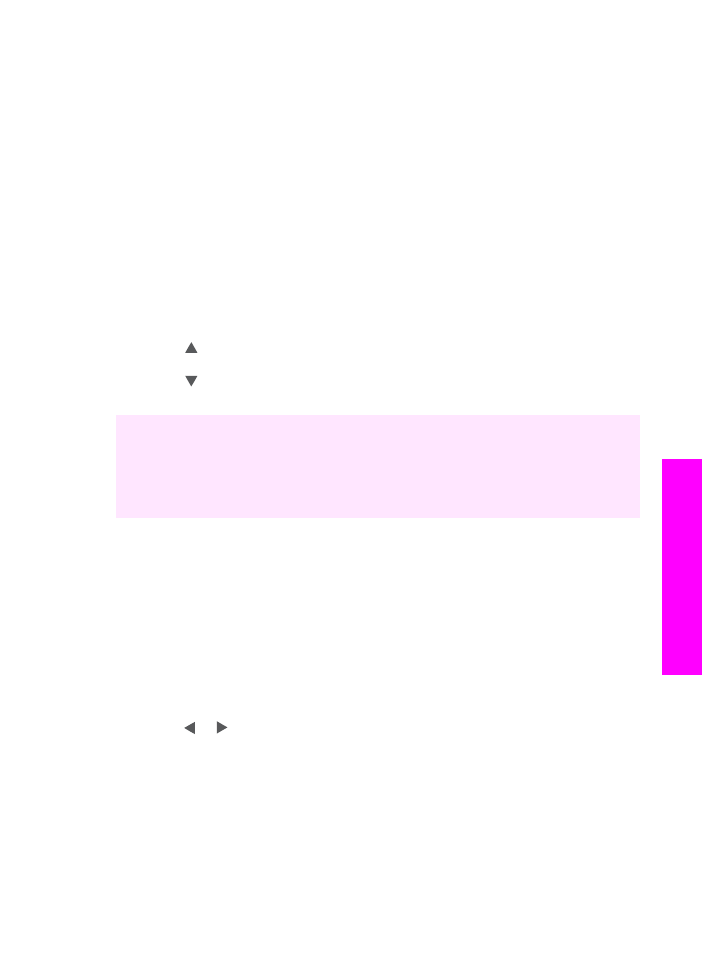
Make a poster
You can use the
Poster
feature to create an enlarged copy of your original in sections
and assemble them into a poster.
User Guide
65
Use
the
copy
features
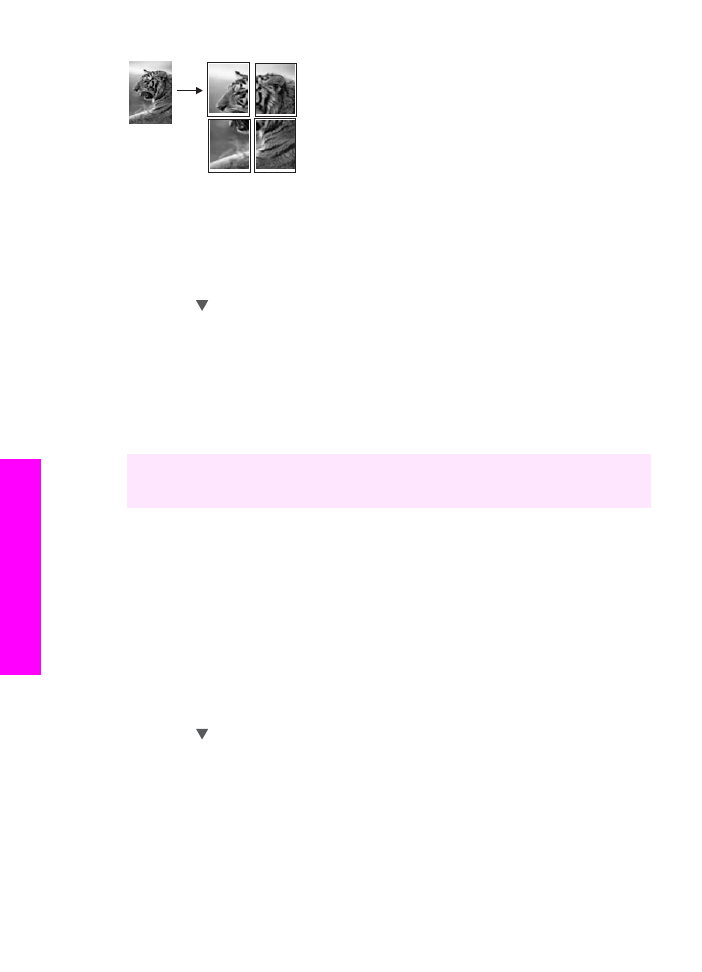
1
Make sure you have paper loaded in the input tray.
2
Load your original face down on the right front corner of the glass.
If you are copying a photo, position the photo on the glass so the long edge of the
photo is along the front edge of the glass.
3
Press
Reduce/Enlarge
and then press
0
.
This displays the
Reduce/Enlarge
menu and then selects
Poster
.
4
Press to highlight a page width for the poster, and then press
OK
.
The default poster size is two pages wide.
5
Press
Start Copy Black
or
Start Copy Color
.
After you select the poster width, the HP all-in-one adjusts the length automatically
to maintain the proportions of the original.
Tip
If the original cannot be enlarged to the selected poster size because it exceeds
the maximum zoom percentage, an error message appears that tells you to try a
smaller width. Select a smaller poster size and make the copy again.
You can be even more creative with your photos by using the HP Image Zone software
that came with your HP all-in-one. For more information, see the onscreen HP Image
Zone Help.