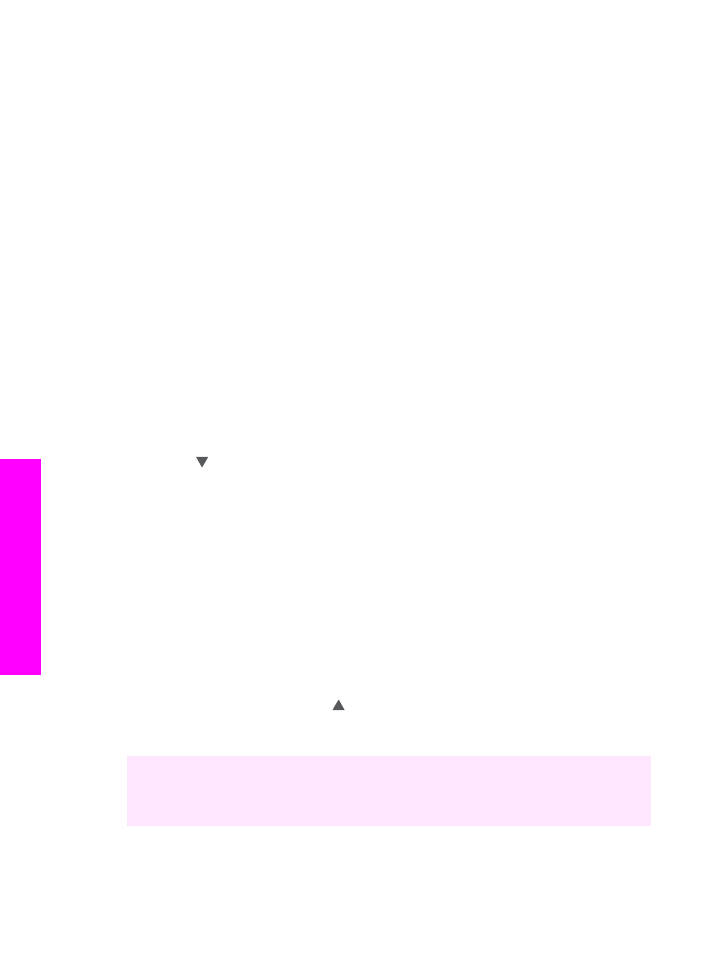
Change default copy settings
When you change copy settings from the control panel, the settings apply only to the
current copy job. To apply copy settings to all future copy jobs, you can save the
settings as defaults.
When you change copy settings from the control panel or the HP Director, the settings
apply only to the current copy job. To apply copy settings to all future copy jobs, you can
save the settings as defaults.
1
Make any needed changes to the settings in the
Copy Menu
.
2
From the
Copy Menu
, press to highlight
Set New Defaults
.
3
Press
OK
to select
Set New Defaults
from the
Copy Menu
.
4
Press
OK
to accept the settings as the new default settings.
The settings you specify here are only saved on the HP all-in-one itself. They do not
adjust the settings in the software. You can save your most frequently used settings by
using the HP Image Zone software that came with your HP all-in-one. For more
information, see the onscreen HP Image Zone Help.
Chapter 7
56
HP Officejet 7300/7400 series all-in-one
Use
the copy features