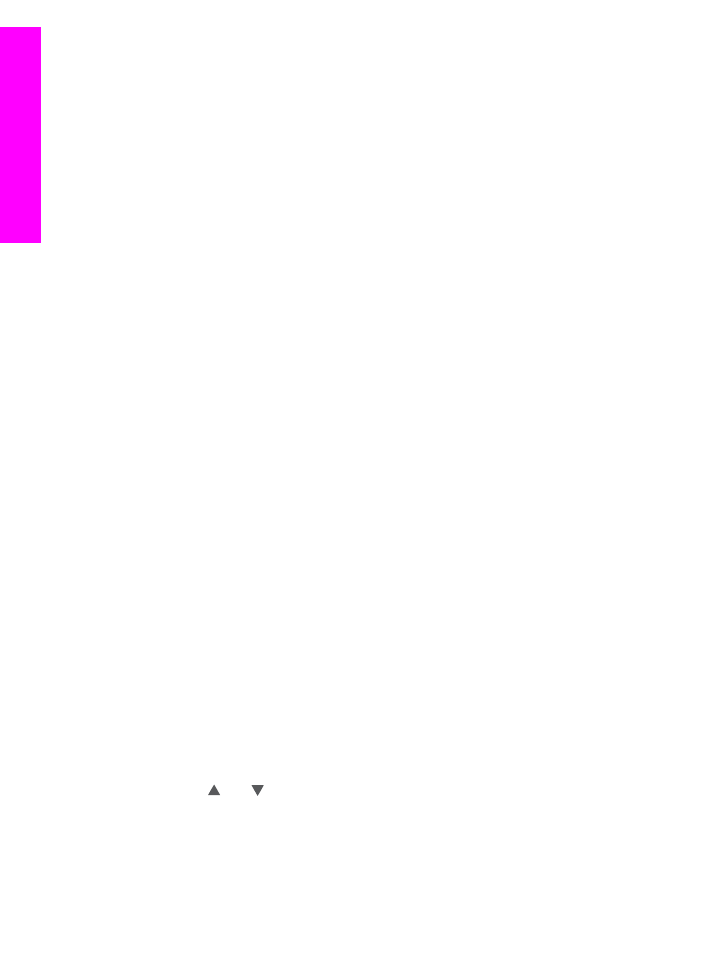
Send photos from a memory card
Your HP all-in-one gives you the option to send photos immediately upon inserting a
memory card, or insert the memory card and send photos at a later time. To send
photos immediately, insert the memory card into the appropriate card slot, select one or
more photos, and press
HP Instant Share
on the control panel.
If you insert the memory card, and then decide to send the photos at a later time, you
will find that when you come back to your HP all-in-one it has gone into idle mode.
Simply press
HP Instant Share
and follow the prompts to select and share photos.
Note
For more information on using a memory card, see
Use a memory card or
PictBridge camera
.
To send a photo to your friend or relative's network-connected device
1
Ask your friend or relative (recipient) for the name he assigned to his network-
connected device.
Note
The device name is assigned when you set up your HP Instant Share
account and register your HP all-in-one. The device name is not case
sensitive.
2
Verify that the recipient either is receiving in Open mode or has included your HP
Passport user ID in the access list for the receiving device.
For more information, see
Receive from any sender (Open mode)
and
Use the
HP Instant Share access list
.
3
Create a destination using the device name you obtained from the recipient.
For more information, see
Create destinations
.
4
Press
HP Instant Share
to send your photos.
For more information, see the following procedure.
To send photos immediately upon inserting your memory card
1
Make sure the memory card is inserted into the appropriate card slot on your
HP all-in-one.
2
Select one or more photos.
For more information on selecting photos, see
Use a memory card or PictBridge
camera
.
Note
Movie file types might not be supported by the HP Instant Share service.
3
From the control panel of your HP all-in-one, press
HP Instant Share
.
The
Share Menu
appears on the color graphics display.
The
Share Menu
displays the destinations you created on the HP Instant Share
service. For more information, see
Create destinations
.
4
Use the and arrows to highlight a destination to which you want to send your
photos.
5
Press
OK
to select the destination and send your photos.
Note
You can also use the
Menu
button in the
Photo
area on the control panel to
send images from your memory card. For more information, see
Use a memory
card or PictBridge camera
.
Chapter 13
136
HP Officejet 7300/7400 series all-in-one
Use HP
Instant
Share
(networked)
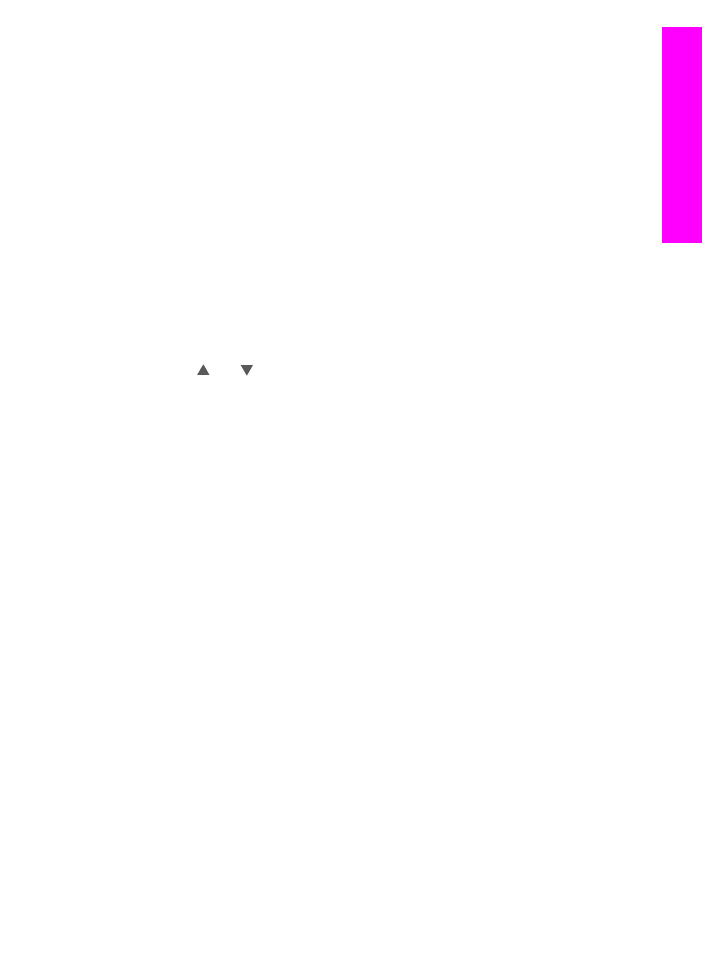
To insert the memory card and send photos at a later time
1
Insert the memory card into the appropriate slot on your HP all-in-one.
After a period of time, the HP all-in-one will go into idle mode. The HP all-in-one is
in idle mode when the idle screen appears on the color graphics display.
2
When you are ready to send the photos, press
HP Instant Share
on the control
panel of your HP all-in-one.
The
HP Instant Share
menu appears on the color graphics display.
3
Press
1
to select Send.
The
Send from Where?
menu appears.
4
Press
1
to select
Memory card
.
The first photo on your memory card appears on the color graphics display.
5
Select one or more photos.
For more information on selecting photos, see
Use a memory card or PictBridge
camera
.
6
Press
Menu
in the
Photo
area on the control panel.
The
Share Menu
appears.
The
Share Menu
displays the destinations you created on the HP Instant Share
service. For more information, see
Create destinations
.
7
Use the and arrows to highlight a destination to which you want to send your
photos.
8
Press
OK
to select the destination and send your photos.