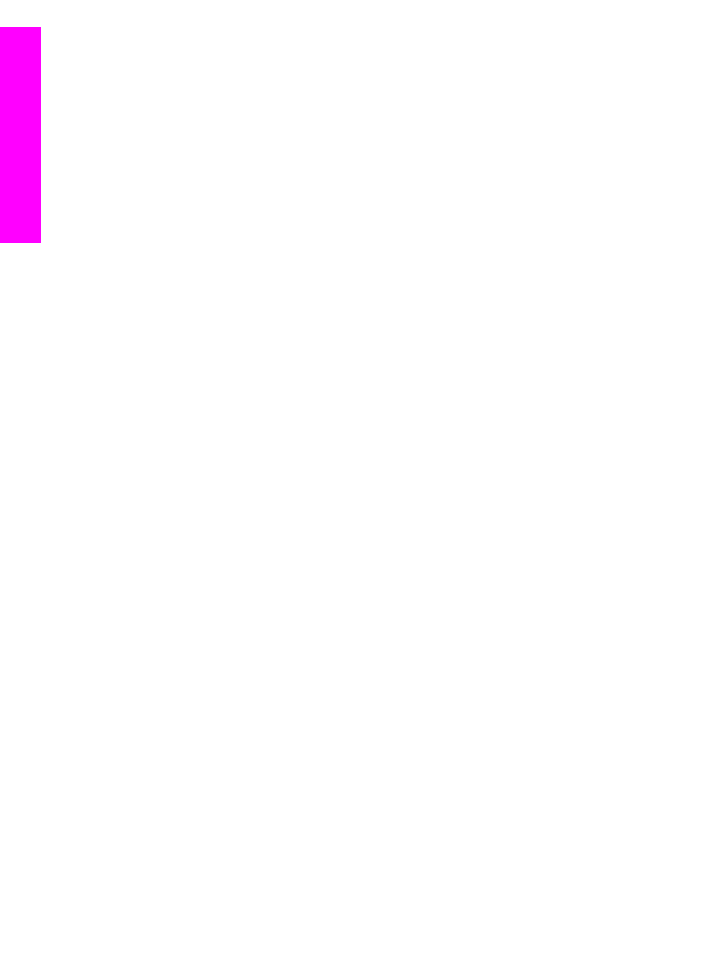
Automatically print received images
A collection of images received from an allowed sender with auto print privileges will
automatically print to your HP all-in-one if auto checking is enabled on your device.
To automatically print received images
1
Add a sender to the HP Instant Share access list and grant him auto print
privileges.
For more information, see
Use the HP Instant Share access list
.
2
Press
HP Instant Share
on the control panel of your HP all-in-one.
The
HP Instant Share
menu appears on the color graphics display.
3
Press
3
, and then press
2
.
This displays the
Instant Share Options
menu, and then selects
Auto Checking
.
The
Auto Checking
menu appears.
4
Press
1
to select
On
.
With
Auto Checking
"On," your HP all-in-one periodically queries the HP Instant
Share service to see if you have received an image collection. If a collection is
detected, and it is from a sender with permission to auto print, it is downloaded to
your device and printed.
Chapter 13
142
HP Officejet 7300/7400 series all-in-one
Use HP
Instant
Share
(networked)
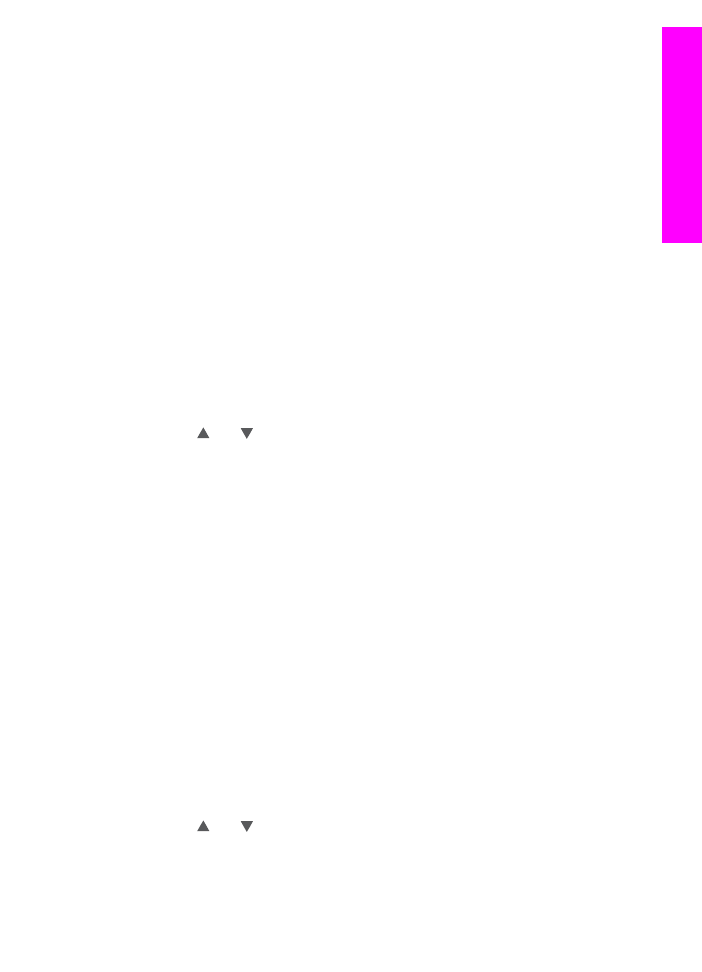
Note
To query the HP Instant Share service manually, press
HP Instant Share
and then press
2
to select
Receive
from the
HP Instant Share
menu. Your
HP all-in-one queries the HP Instant Share service. If it finds one or more
collections to auto print, the
Print Job Ready
screen appears on the color
graphics display. If you press
1
to select
Print Now
, the collection is printed
and added to the
Received
collections list. If you press
2
to select
Later
, the collection is just added to the
Received
collections list.