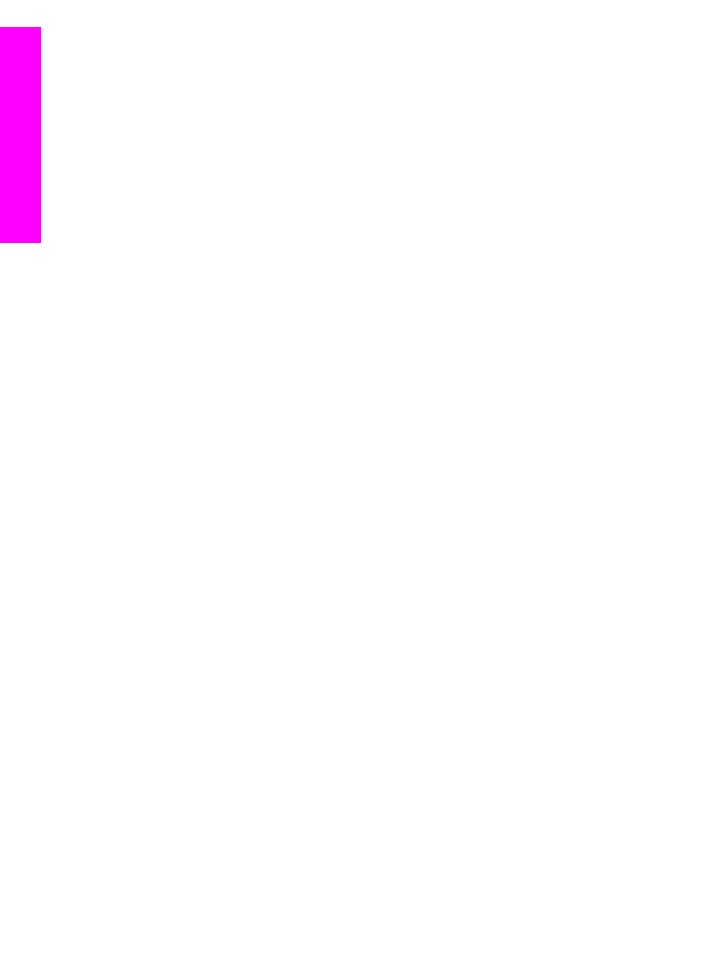
Use the HP Instant Share access list
The access list is used when your HP all-in-one is set to receive in either Open or
Private mode.
●
In Open mode, you receive image collections from any sender who has an HP
Passport account, and who knows the name you assigned to your device. By
Chapter 13
134
HP Officejet 7300/7400 series all-in-one
Use HP
Instant
Share
(networked)
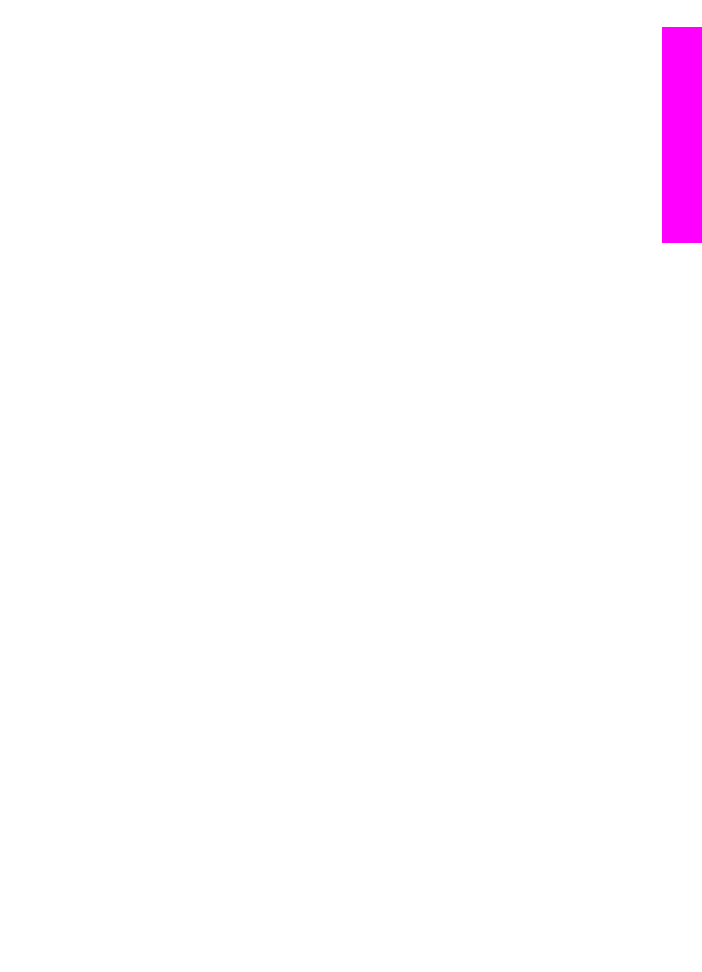
choosing to receive in Open mode, you are allowing a sender to send images to
your device.
Use the access list to assign auto print privileges. Also use it to block senders from
whom you do not want to receive images.
●
In Private mode, you only receive images from senders you specify on the access
list. Individuals added to the list must have an HP Passport user ID and password.
When you add a sender to the list, grant one of the following access privileges:
–
Allow: Allows images received from a sender to be previewed prior to printing.
–
Auto print: Allows images received from a sender to print automatically to your
device.
–
Block: Ensures you do not receive unwanted images from a sender.
To use the access list
1
Press
HP Instant Share
on the control panel of your HP all-in-one.
The
HP Instant Share
menu appears on the color graphics display.
2
Press
3
, and then press
5
.
This displays the
Instant Share Options
menu, and then selects
Manage
Account
.
The
Select Computer
menu appears, with a list of computers connected to your
network.
3
Select a computer from the list.
Note
HP Image Zone software must be installed on the computer selected, and
the computer must be able to access the HP Instant Share service.
The HP Instant Share service screens appear in a window on your computer.
4
At the prompt, sign in to HP Instant Share with your HP Passport userid and
password.
The HP Instant Share manager appears.
Note
You will not be prompted for your HP Passport userid and password if you
have set the HP Instant Share service to remember them.
5
Follow the onscreen instructions to add or remove senders and change access
privileges using the access list.
For more information, see the onscreen Help.
Note
You will need to obtain the HP Passport user ID of each sender you are adding
to the access list. The user ID is required in order to add a sender to the list.
After you have added a sender to the list and granted access privileges, the
access list displays the sender's information as follows: access privileges
granted, first name, last name, and HP Passport user ID.