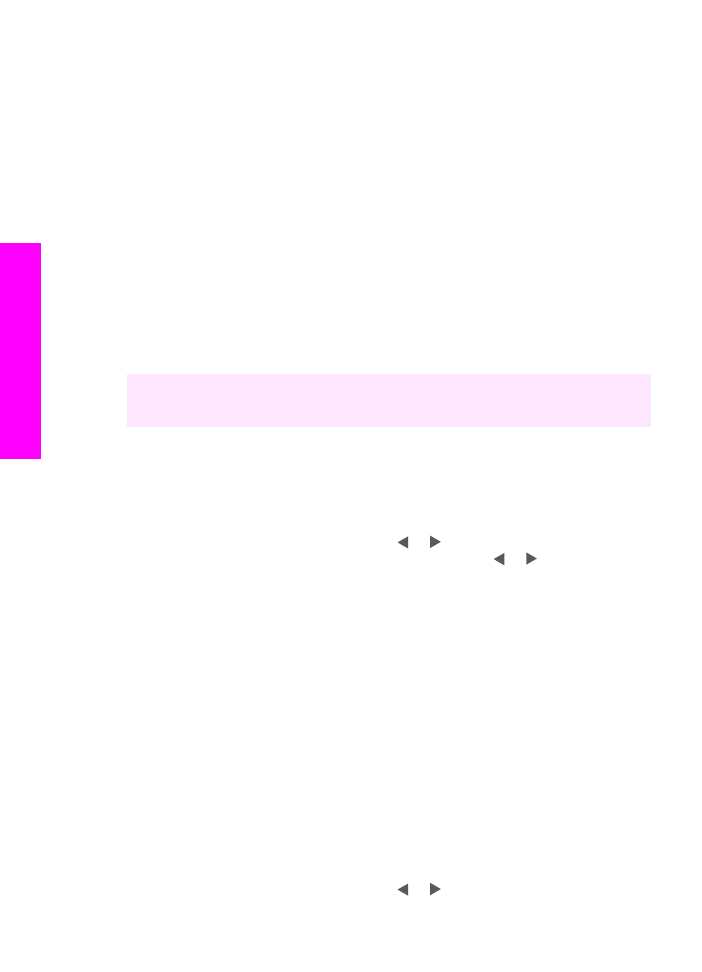
Print individual photos
You can print photos directly from the control panel without using a proof sheet.
1
Insert the memory card into the appropriate slot on your HP all-in-one.
The status light next to the memory card slots lights up.
2
Display a photo on the color graphics display and press
OK
to select it for printing. A
selected photo bears a checkmark. Use or to move backward or forward
through the photos, one photo at a time. Press and hold or to move rapidly
through the photos.
Note
You can also select photos to print by entering the index numbers of the
photos you want to print. Press the pound key (
#
) to specify a range: 21-30.
Press
OK
when you are finished entering the photo index numbers. If you do
not know the photo index number, print a photo proof sheet before selecting
individual photos to print.
3
In the Photo area, press
Menu
to display the
Photo Menu
, and then modify the
photo print options as desired. The print option settings revert back to the default
settings after the print job is completed.
4
In the Photo area, press
Print Photos
to print the selected photos.