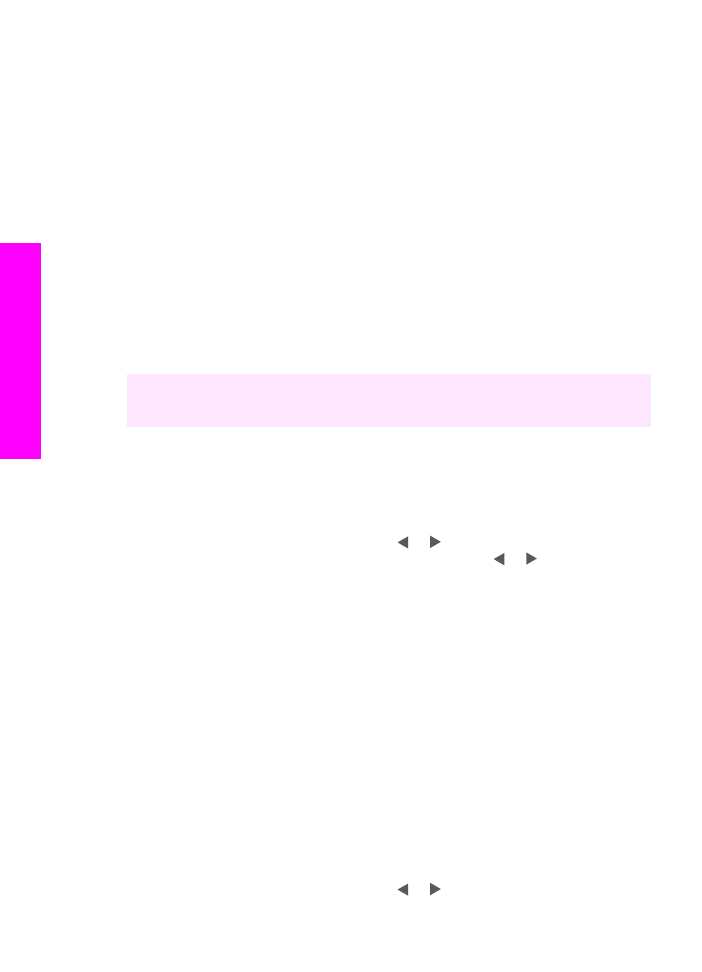
Create borderless prints
An exceptional feature of your HP all-in-one is its ability to turn photos on a memory
card into professional, borderless prints.
1
Insert the memory card into the appropriate slot on your HP all-in-one.
The status light next to the memory card slots lights up.
2
Display a photo on the color graphics display and press
OK
to select it for printing. A
selected photo bears a checkmark. Use or to move backward or forward
Chapter 6
48
HP Officejet 7300/7400 series all-in-one
Memory
Card
and
PictBridge
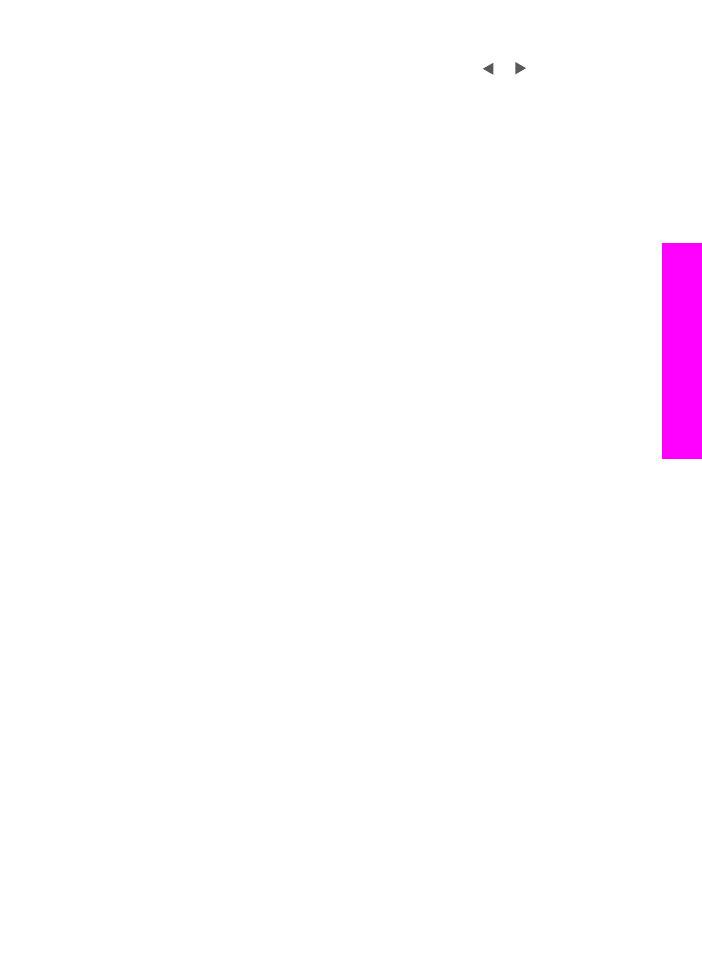
through the photos, one photo at a time. Press and hold or to move rapidly
through the photos.
Note
You can also select photos by entering the index numbers of the photos you
want to print. Press the pound key (
#
) to specify a range: 21-30. Press
OK
when you finish entering the photo index numbers.
3
Load photo paper face down in the back right corner of the input tray and adjust the
paper guides.
Tip
If the photo paper you are using has perforated tabs, load the photo paper so
that the tabs are closest to you.
4
In the Photo area, press
Print Photos
to print the selected photos as borderless
prints.