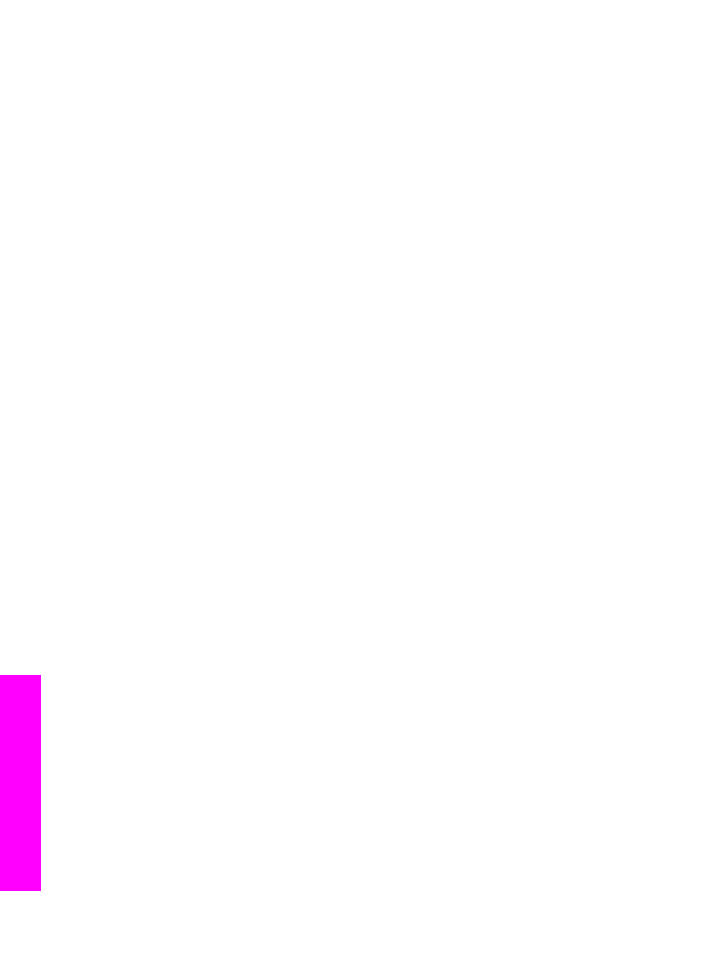
Send image collections errors
Use this section to solve errors generated when problems are encountered sending
images from your HP all-in-one to a selected destination.
Corrupted Destination file found.
Solution
There is something wrong with the format of the Destination (Intent) file on the
memory card.
➔ Consult the user documentation that came with your camera and reassign
intents on the memory card.
Destination not authorized on this device.
Solution
One or more of the HP Instant Share destinations does not belong to the registered
user of the device.
➔ Make sure the camera and HP all-in-one are registered under the same
HP Passport account.
Memory card error
Solution
The memory card might be defective.
1
Remove the memory card from the HP all-in-one, and then reinsert the card.
2
If this does not work, shut down and restart your HP all-in-one.
3
If this does not work, reformat the memory card.
As a last resort, replace the memory card.
Chapter 16
202
HP Officejet 7300/7400 series all-in-one
Troubleshooting
information
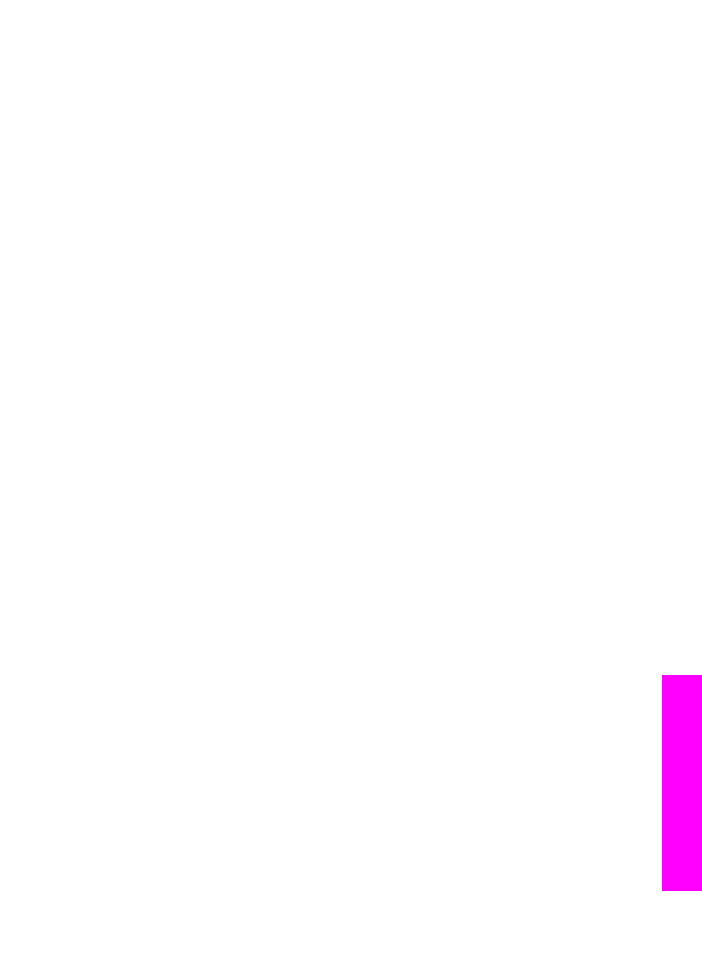
HP Instant Share storage limit exceeded. Refer to manual for Help.
Solution
The job you were sending failed. Allotted disk space has been exceeded on the
HP Instant Share service.
Note
Older files are automatically deleted from your account. This error will go
away in a few days or weeks.
To remove files from the HP Instant Share service
1
Press
HP Instant Share
on the control panel of your HP all-in-one.
The
HP Instant Share
menu appears on the color graphics display.
2
Press
3
, and then press
5
.
This selects the
Instant Share Options
menu and then
Manage Account
.
The HP Instant Share service screens appear in a window on your computer.
3
Sign in to HP Instant Share with your HP Passport userid and password.
Note
You will not be prompted for your HP Passport userid and password if
you have set the HP Instant Share service to remember them.
4
Follow the onscreen instructions.
5
From the HP Instant Share setup menu, select Manage Account.
6
Follow the onscreen instructions to remove files from your account.