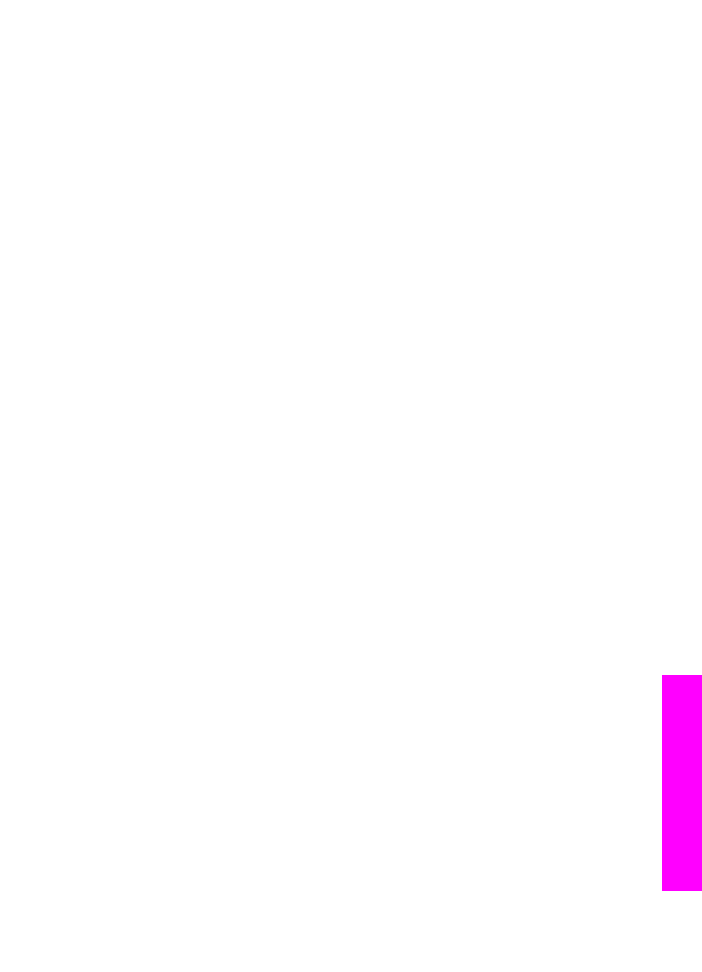
Device update (Windows)
Use one of the following to retrieve an update for your device:
●
Use your Web browser to download an update for your HP all-in-one from
www.hp.com/support
. The file will be a self-extracting executable with the
extension .exe. When you double-click the .exe file, the Device Update Wizard
opens on your computer.
●
Use the Software Update utility to automatically search the HP support website for
device updates at predetermined intervals.
Note
After the Software Update utility is installed on your computer, it searches
for device updates. If you do not have the latest version of the Software
Update utility at the time of install, a dialog appears on your computer
prompting you to upgrade. Accept the upgrade.
To use device update
1
Do one of the following:
–
Double-click the update .exe file you downloaded from
www.hp.com/support
.
–
When prompted, accept the device update found by the Software Update
utility.
The Device Update Wizard opens on your computer.
2
At the Welcome screen, click Next.
The Select a Device screen appears.
3
Select your HP all-in-one from the list, and then click Next.
The Important Information screen appears.
4
Make sure your computer and device meet the requirements listed.
5
If you meet the requirements, click Update.
A light begins to flash on the control panel of your HP all-in-one.
The screen on your color graphics display turns green as the update is loaded and
extracted to your device.
6
Do not disconnect, shut down, or otherwise disturb your device while the update is
occurring.
Note
If you disrupt the update, or an error message indicates the update failed,
call HP support for assistance.
User Guide
205
Troubleshooting
information
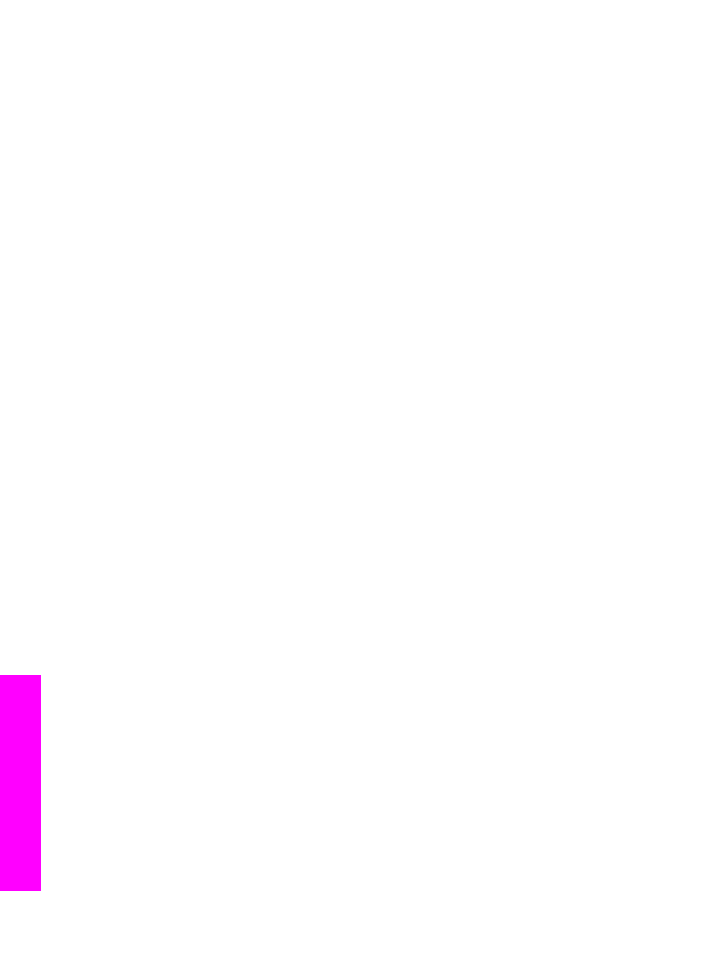
After your HP all-in-one restarts, an update complete screen appears on your
computer
7
Your device is updated. It is now safe to use your HP all-in-one.