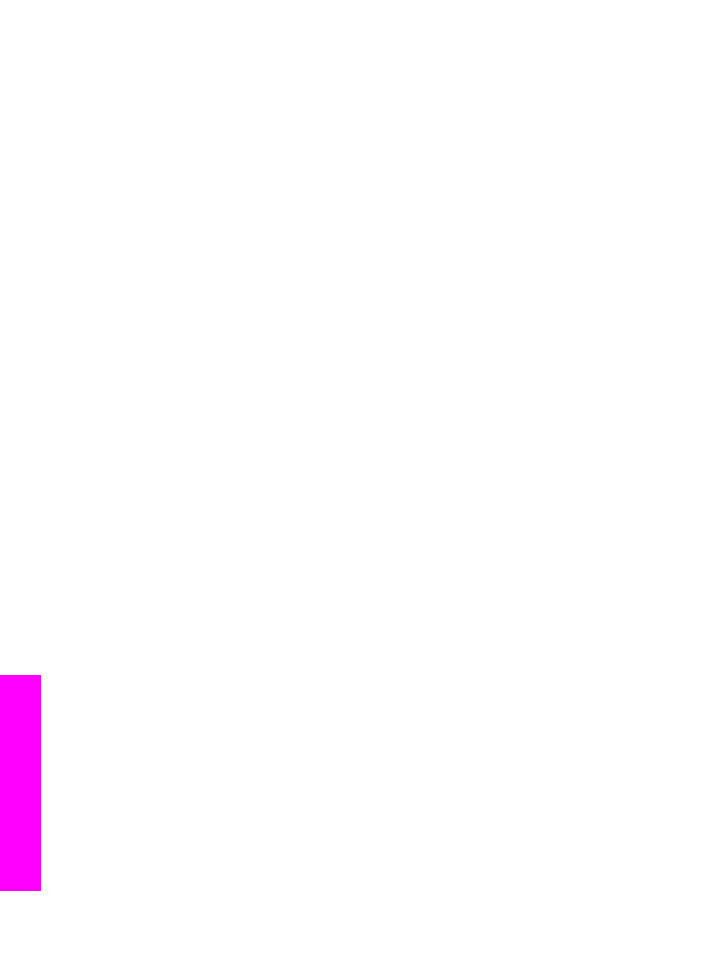
Troubleshooting information
This chapter contains troubleshooting information for the HP all-in-one. Specific
information is provided for installation and configuration issues, and some operational
topics. For more troubleshooting information, see the onscreen HP Image Zone Help.
Many issues are caused when the HP all-in-one is connected to the computer using a
USB cable before the HP all-in-one software is installed on the computer. If you
connected the HP all-in-one to your computer before the software installation screen
prompts you to do so, you must follow these steps:
1
Disconnect the USB cable from the computer.
2
Uninstall the software (if you have already installed it).
3
Restart your computer.
4
Turn off the HP all-in-one, wait one minute, then restart it.
5
Reinstall the HP all-in-one software. Do not connect the USB cable to the
computer until prompted by the software installation screen.
For information about uninstalling and reinstalling the software, see
Uninstall and
reinstall the software
.
This chapter contains the following topics:
●
Setup troubleshooting: contains information on hardware setup, software
installation, fax setup, and HP Instant Share setup troubleshooting information.
●
Operational troubleshooting: contains information on issues that may occur
during normal tasks when using the HP all-in-one features.
●
Device update: Based on advice from HP customer support or a message on the
color graphics display, you might access the HP support website to retrieve an
upgrade for your device. This section contains information about updating your
device.