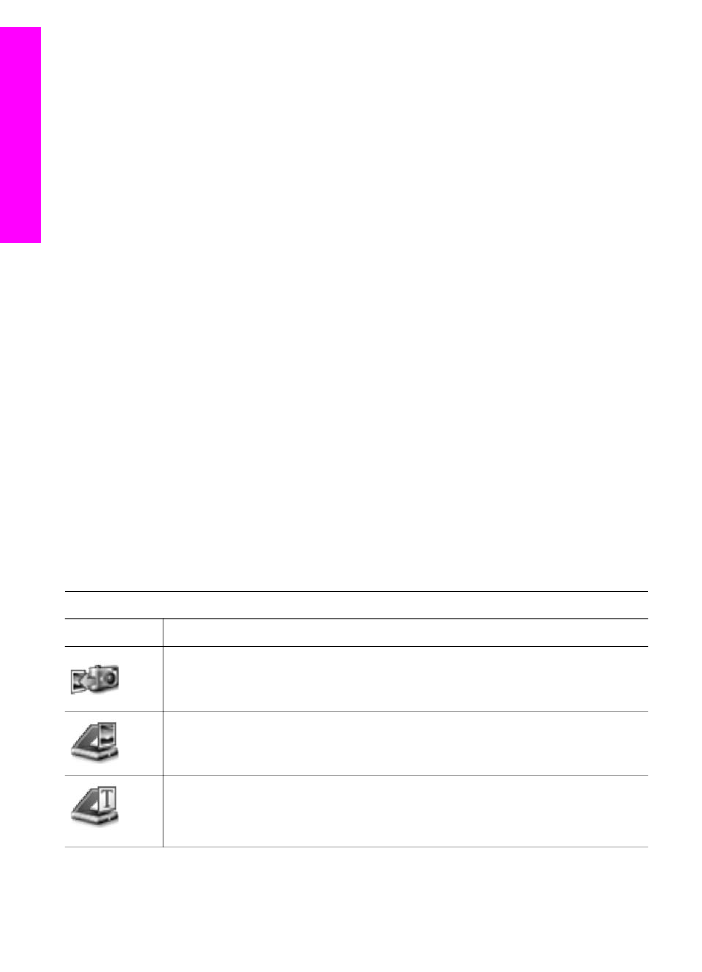
Open the HP Image Zone window
Select the HP Image Zone icon to open the HP Image Zone window. The HP Image
Zone window has two main elements:
●
The display area for the Products/Services tabs
–
The Products tab gives you access to many of the features of your HP
imaging products, such as an installed products pop-up menu and a list of
tasks available for the current product. The list may include tasks such as
copy, scan, fax, or transfer images. Clicking on a task opens an application to
assist you with that task.
–
The Services tab gives you access to digital imaging applications that can
help you view, edit, manage, and share you images.
●
The Search HP Image Zone Help text entry field
The Search HP Image Zone Help text entry field lets you search HP Image Zone
Help for keywords or phrases.
To open the HP Image Zone window
➔ Click the HP Image Zone icon in the Dock.
The HP Image Zone window appears.
The HP Image Zone window displays only the HP Image Zone features that are
appropriate for the selected device.
Note
The icons in the table below might appear differently on your computer. The
HP Image Zone window is customized to display feature icons associated with
the device that is selected. If the selected device is not equipped with a
particular feature or function, then that feature or function does not display in the
HP Image Zone window.
Products
Icon
Feature and Purpose
Unload Images: Use this feature to transfer images from a memory card to
your computer.
Scan Picture: Use this feature to scan an image and display it in the
HP Gallery.
Scan to OCR: Use this feature to scan text and display it in the selected
destination text editing software program.
Note
Availability of this feature varies by country/region.
Chapter 1
12
HP Officejet 7300/7400 series all-in-one
HP all-in-one
overview
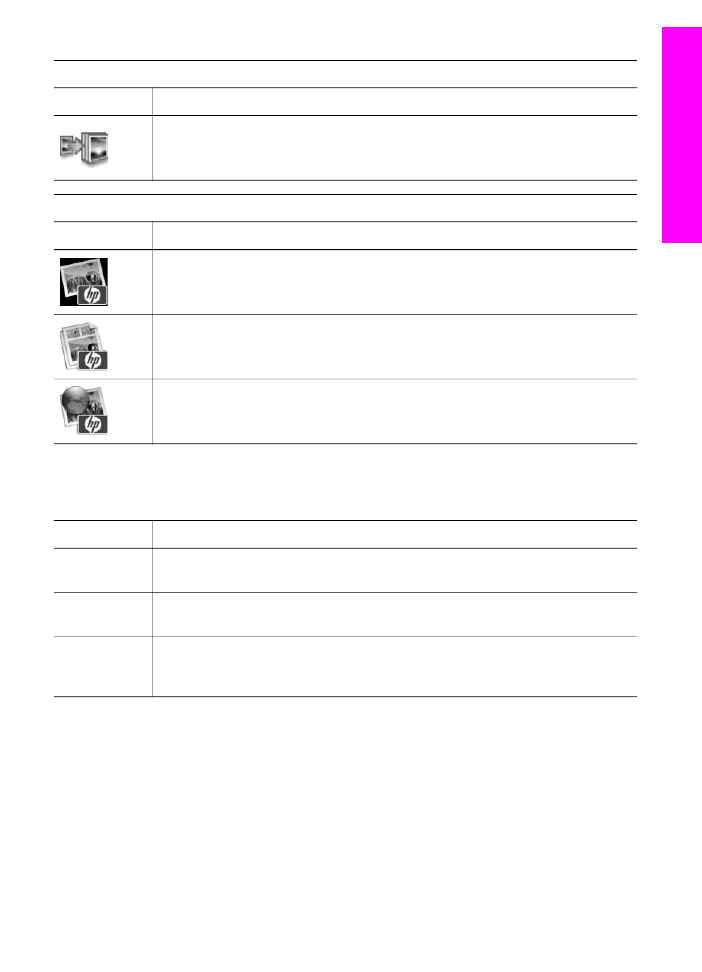
Products
Icon
Feature and Purpose
Make Copies: Use this feature to make a copy in black and white or color.
Services
Icon
Feature and Purpose
HP Gallery: Use this feature to display the HP Gallery to view and edit
images.
HP Image Print: Use this feature to print images from an album using one of
several templates available.
HP Instant Share: Use this feature to open the HP Instant Share software
client application.
In addition to the feature icons, several menu and list items allow you to select the
device you want to use, adjust a variety of software settings, and access the onscreen
help. The following table explains these items.
Feature
Purpose
Select Device
Use this feature to select the device you want to use from a list of installed
devices.
Settings
Use this feature to view or change various settings for your HP all-in-one, such
as print, scan, or copy.
Search HP
Image Zone
Help
Use this feature to search the HP Image Zone Help, which provides software
help and troubleshooting information for your HP all-in-one.