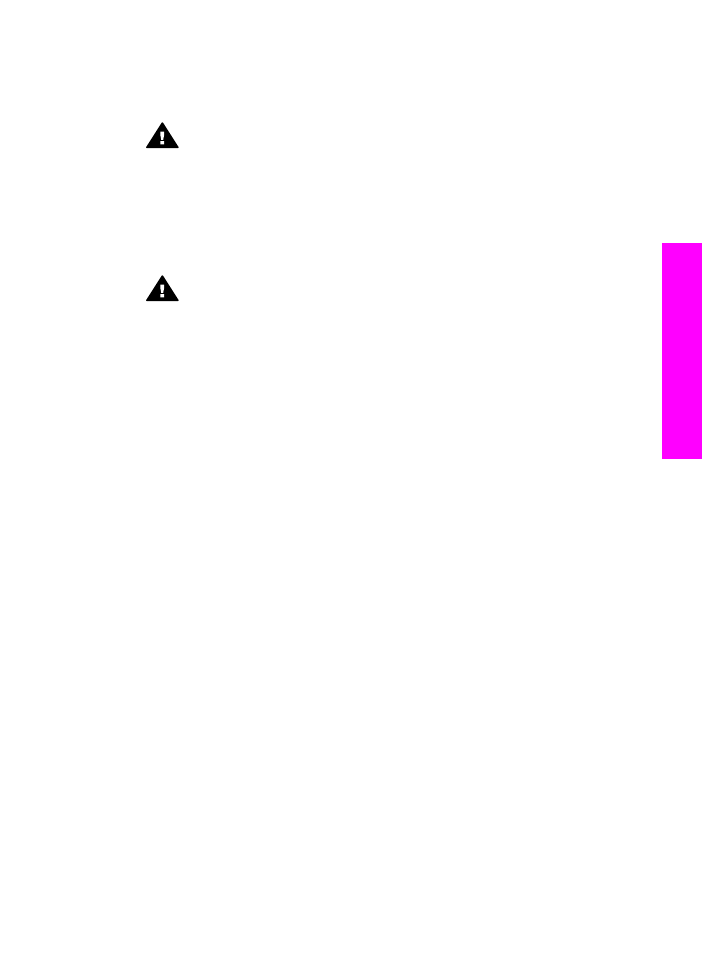
Test your fax setup
You can test your fax setup to check the status of your HP all-in-one and to make sure
it is set up properly for faxing. Perform this test after you have completed setting up
your HP all-in-one for faxing. The test does the following:
●
Checks the fax hardware
●
Verifies that the phone cord is plugged into the correct port
●
Checks for a dial tone
●
Checks for an active phone line
●
Checks the status of your phone line connection
The HP all-in-one prints a report with the results of the test. If the test fails, review the
report for information on how to fix the problem and rerun the test.
To test your fax setup from the control panel
1
Set up your HP all-in-one for faxing according to the setup instructions in this
chapter.
2
Make sure you have inserted the print cartridges and loaded paper before starting
the test.
For more information, see
Replace the print cartridges
and
Load full-size paper
.
3
Press
Setup
.
4
Press
6
, then press
5
.
This displays the
Tools
menu and then selects
Run Fax Test
.
The HP all-in-one displays the status of the test on the color graphics display and
prints a report.
User Guide
99
Fax setup
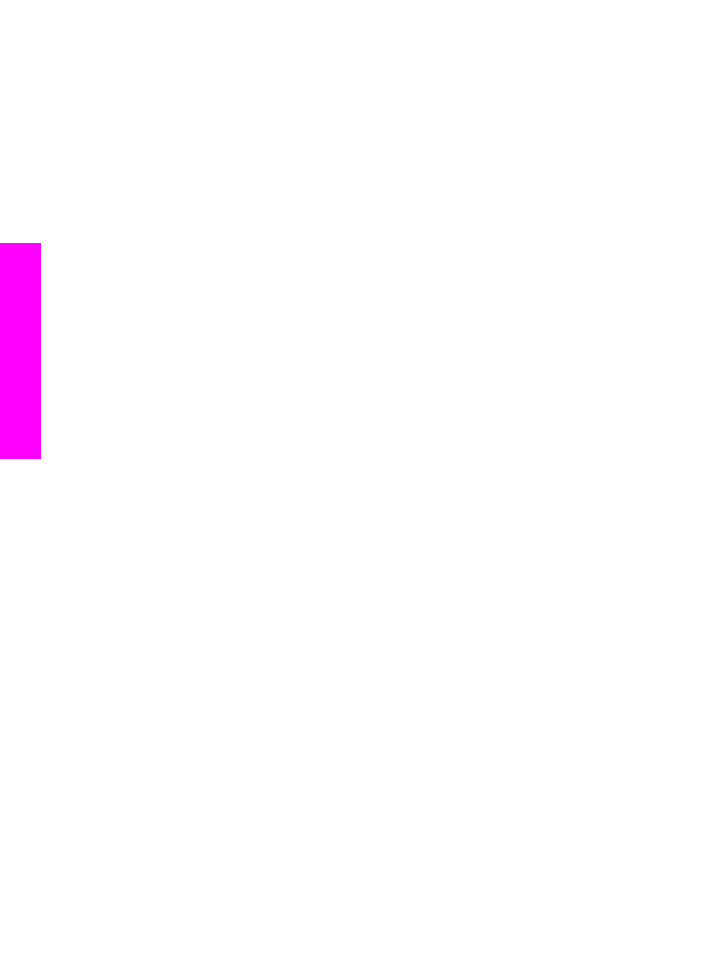
5
Review the report.
–
If the test passes and you are still having problems faxing, check the fax
settings listed in the report to verify the settings are correct. A blank or
incorrect fax setting can cause problems faxing.
–
If the test fails, review the report for more information on how to fix any
problems found.
6
After you pick up the fax report from your HP all-in-one, press
OK
.
If necessary, resolve any problems found and rerun the test.
For more information on resolving any problems found during the test, see
The fax
test failed
.
Chapter 10
100
HP Officejet 7300/7400 series all-in-one
Fax setup
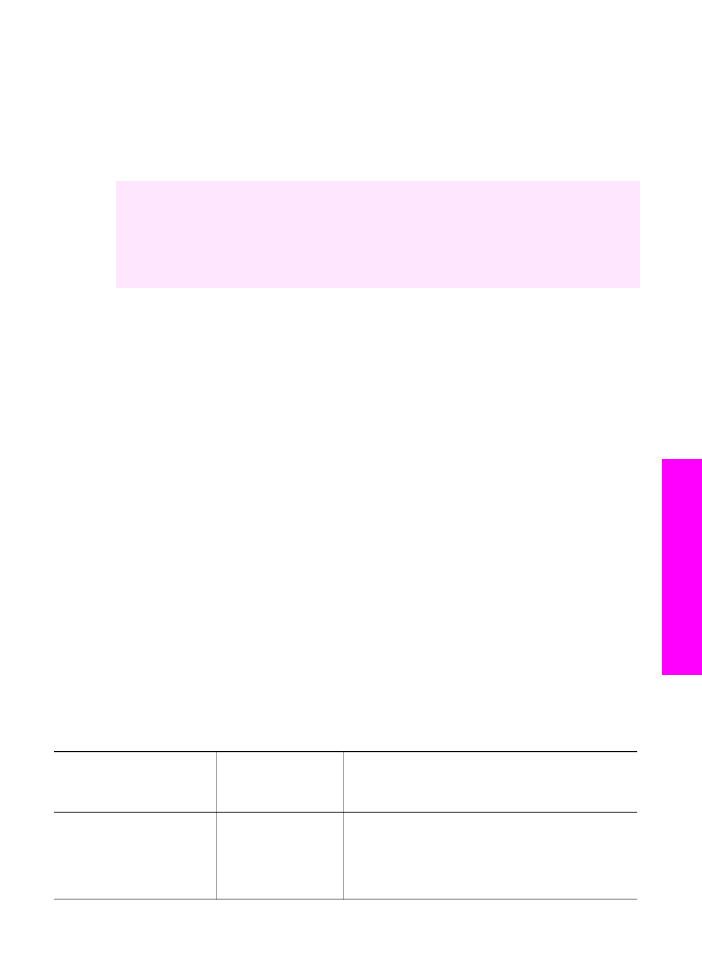
11