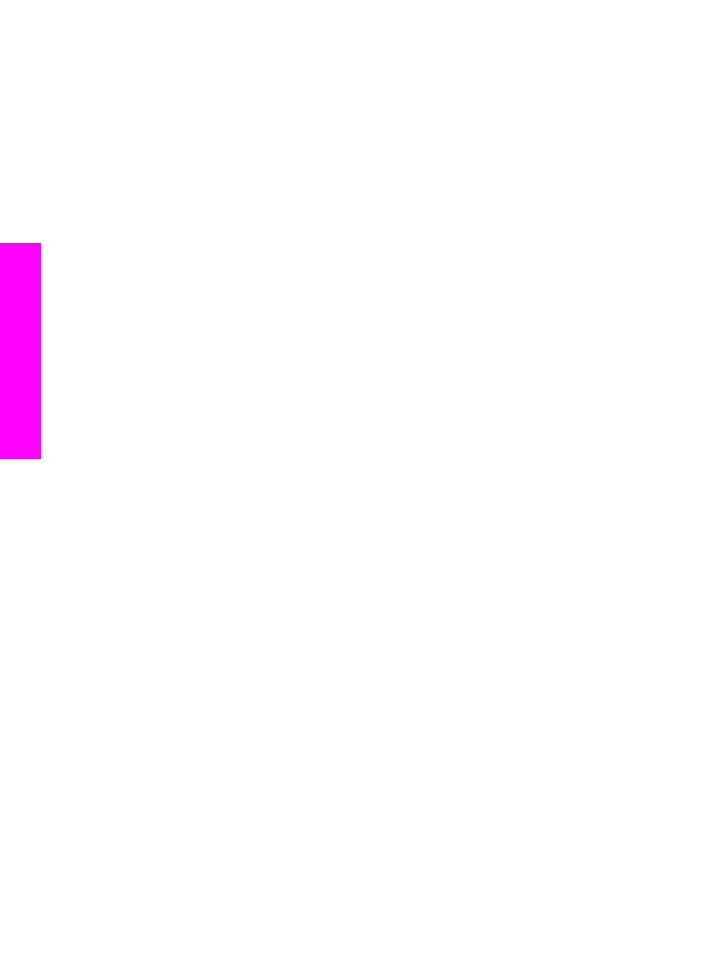
Select your fax setup case
Now that you have answered all of the questions about the equipment and services
that share the phone line with your HP all-in-one, you are ready to choose the best
setup case for your home or office.
From the first column in the following table, choose the combination of equipment and
services applicable to your home or office setting. Then look up the appropriate setup
case in the second or third column based on your phone system. Step-by-step
instructions are included for each case later in this chapter.
If you have answered all of the questions in the previous section and have none of the
described equipment or services, choose "None" from the first column in the table.
Note
If your home or office setup is not described in this chapter, set up the HP all-in-
one as you would a regular analog phone. Make sure you use the phone cord
supplied in the box to connect one end to your telephone wall jack and the other
end to the port labeled "1-LINE" on the back of your HP all-in-one. If you use
another phone cord, you might experience problems sending and receiving
faxes.
Chapter 10
78
HP Officejet 7300/7400 series all-in-one
Fax setup
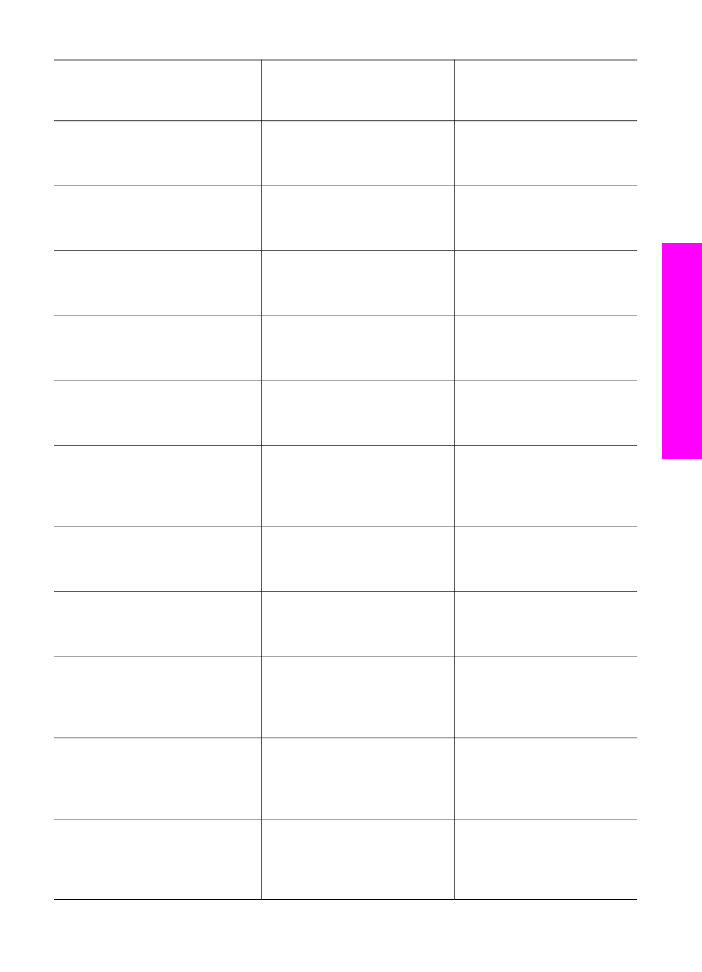
Other equipment/services
sharing your fax line
Recommended fax setup for
parallel-type phone systems
Recommended fax setup
for serial-type phone
systems
None
(You answered No to all
questions.)
Case A: Separate fax line (no
voice calls received)
Case A: Separate fax line
(no voice calls received)
DSL service
(You answered Yes to question 1
only.)
Case B: Set up your HP all-in-
one with DSL
Case B: Set up your HP all-
in-one with DSL
PBX or ISDN system
You answered Yes to question 2
only.)
Case C: Set up your HP all-in-
one with a PBX phone system
or an ISDN line
Case C: Set up your HP all-
in-one with a PBX phone
system or an ISDN line
Distinctive ring service
(You answered Yes to question 3
only.)
Case D: Fax with a distinctive
ring service on the same line
Case D: Fax with a
distinctive ring service on the
same line
Voice calls
(You answered Yes to question 4
only.)
Case E: Shared voice/fax line
Case E: Shared voice/fax
line
Voice calls and voice mail
service
(You answered Yes to questions
4 and 7 only.)
Case F: Shared voice/fax line
with voice mail
Case F: Shared voice/fax
line with voice mail
PC modem
(You answered Yes to question 5
only.)
Case G: Fax line shared with
PC modem (no voice calls
received)
Not applicable.
Voice calls and PC modem
(You answered Yes to questions
4 and 5 only.)
Case H: Shared voice/fax line
with PC modem
Not applicable.
Voice calls and answering
machine
(You answered Yes to questions
4 and 6 only.)
Case I: Shared voice/fax line
with answering machine
Not applicable.
Voice calls, PC modem, and
answering machine
(You answered Yes to questions
4, 5, and 6 only.)
Case J: Shared voice/fax line
with PC modem and
answering machine
Not applicable.
Voice calls, PC modem, and
voice mail service
Case K: Shared voice/fax line
with PC modem and voice
mail
Not applicable.
User Guide
79
Fax setup
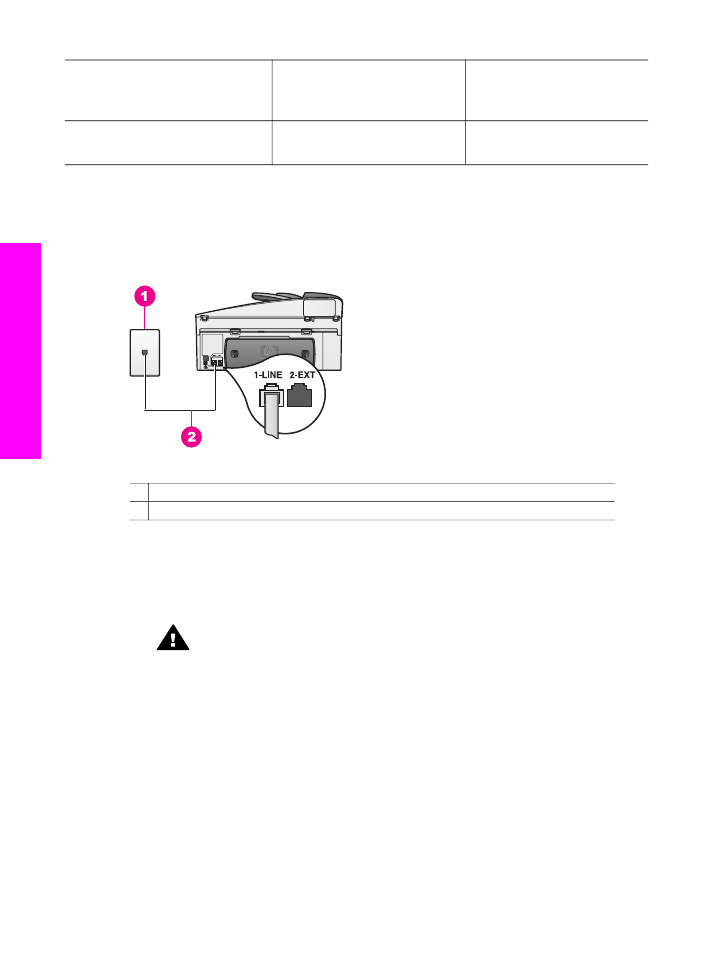
Other equipment/services
sharing your fax line
Recommended fax setup for
parallel-type phone systems
Recommended fax setup
for serial-type phone
systems
(You answered Yes to questions
4, 5, and 7 only.)