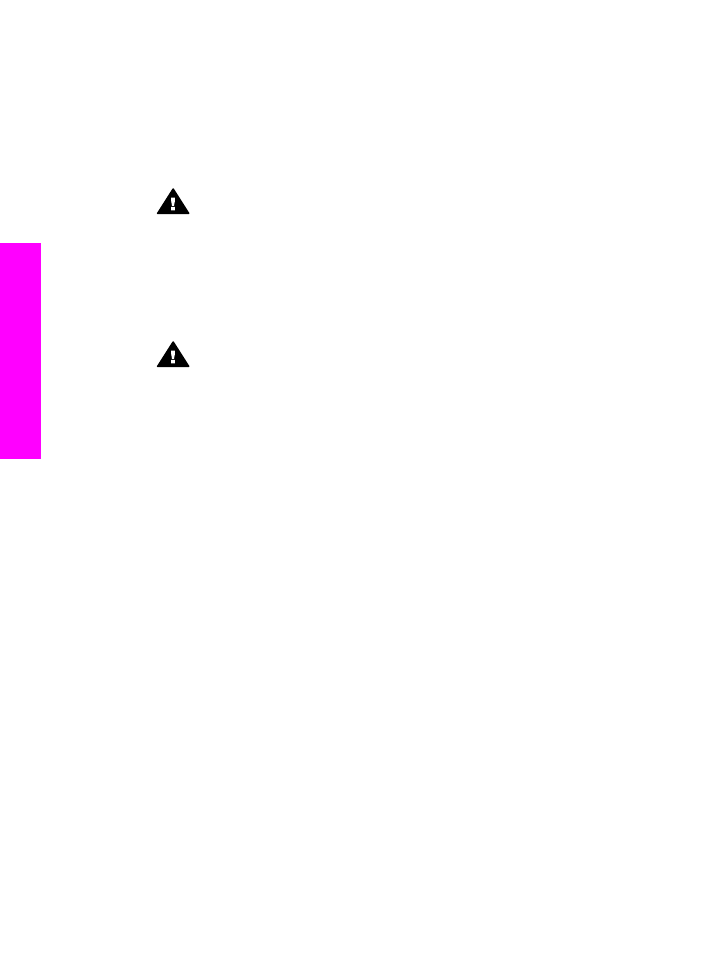
Case I: Shared voice/fax line with answering machine
If you receive both voice calls and fax calls at the same phone number, and you also
have an answering machine that answers voice calls at this phone number, connect
your HP all-in-one as described in this section.
Chapter 10
90
HP Officejet 7300/7400 series all-in-one
Fax setup
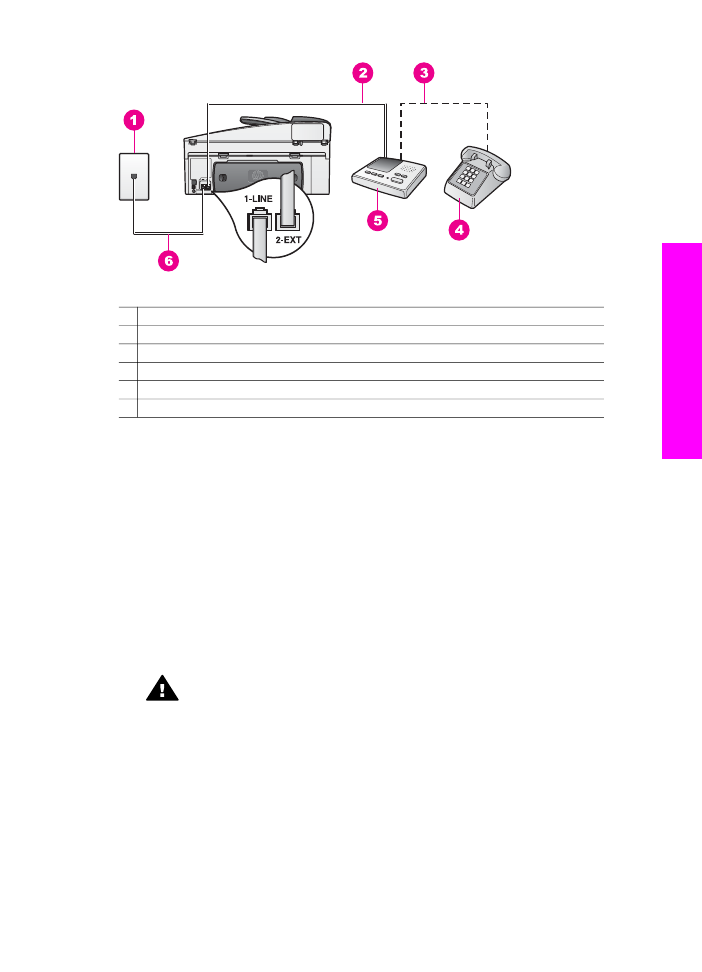
Back view of the HP all-in-one
1 Telephone wall jack
2 "IN" port on your answering machine
3 "OUT" port on your answering machine
4 Telephone (optional)
5 Answering machine
6 Phone cord supplied in the box with your HP all-in-one connected to the "1-LINE" port
To set up your HP all-in-one with a shared voice/fax line with answering machine
1
Remove the white plug from the port labeled "2-EXT" on the back of your HP all-
in-one.
2
Unplug your answering machine from the telephone wall jack, and connect it to the
port labeled "2-EXT" on the back of your HP all-in-one.
Note
If you do not connect your answering machine directly to your HP all-in-one,
fax tones from a sending fax machine might be recorded on your answering
machine, and you probably will not be able to receive faxes with your
HP all-in-one.
3
Using the phone cord supplied in the box with your HP all-in-one, connect one end
to your telephone wall jack, then connect the other end to the port labeled "1-LINE"
on the back of your HP all-in-one.
Caution
If you do not use the supplied cord to connect from the telephone
wall jack to your HP all-in-one, you might not be able to fax successfully.
This special phone cord is different from the phone cords you might already
have in your home or office. If the supplied phone cord is too short, see
The
phone cord that came with my HP all-in-one is not long enough
for
information on extending it.
4
(Optional) If your answering machine does not have a built-in phone, for
convenience you might want to connect a phone to the back of your answering
machine at the "OUT" port.
5
Set up the HP all-in-one to answer incoming calls automatically. Press the
Auto
Answer
button until the light is on.
6
Set your answering machine to answer after four or fewer rings.
7
Change the
Rings to Answer
setting on your HP all-in-one to six rings.
User Guide
91
Fax setup
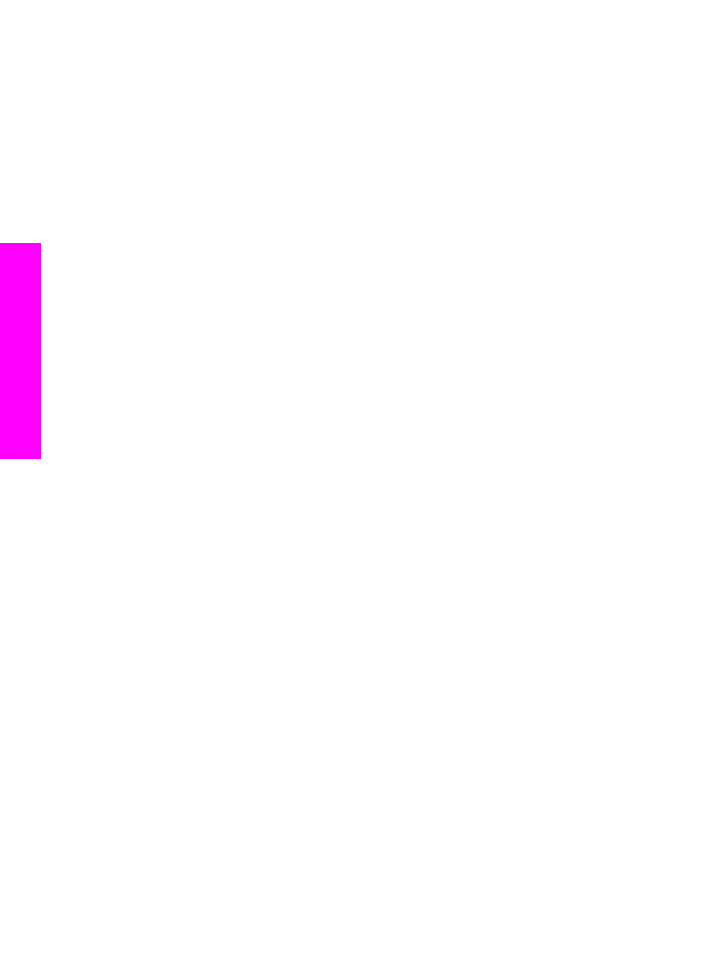
For information on changing this setting, see
Set the number of rings before
answering
.
8
Run a fax test. For information, see
Test your fax setup
.
When the phone rings, your answering machine will answer after the number of rings
you have set, and then play your recorded greeting. The HP all-in-one monitors the call
during this time, "listening" for fax tones. If incoming fax tones are detected, the HP all-
in-one will emit fax reception tones and receive the fax; if there are no fax tones, the
HP all-in-one stops monitoring the line and your answering machine can record a voice
message.