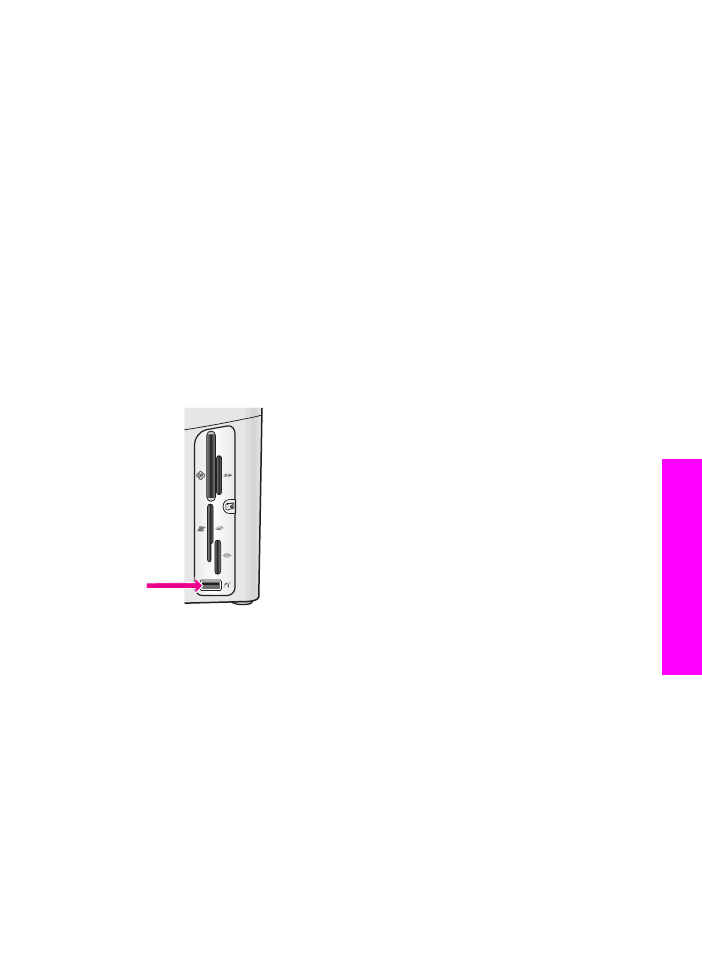
Connect using the HP bt300Bluetooth Wireless Printer
Adapter
The HP bt300 allows you to print images from most Bluetooth devices directly to your
HP all-in-one without a cable connection. Simply insert the HP bt300 into the PictBridge
camera port located on the front of the HP all-in-one and print from a Bluetooth device
such as a PDA or camera phone.
Note
Using Bluetooth technology to print from a PC or laptop to your HP all-in-one is
not supported at this time.
To connect the HP bt300 to your HP all-in-one
1
Insert the HP bt300 into the PictBridge camera port (shown in the graphic below).
Note
If you insert the HP bt300 into your HP all-in-one and a message displays on
your color graphics display that says
No Bluetooth
, disconnect the adapter
from the HP all-in-one and refer to
Device update
.
2
Some Bluetooth devices exchange device addresses when they communicate with
each other and establish a connection. If your Bluetooth device requires the
address of your HP all-in-one to make a connection:
a
Press
Setup
on the control panel of your HP all-in-one.
The
Setup Menu
appears on the color graphics display.
b
Press
0
, then press
1
.
This displays the
Bluetooth
menu and then selects
Device Address
.
The
Device Address
for your HP all-in-one displays. It is read only.
c
To enter the address into your device, follow the instructions that came with
your Bluetooth device.
User Guide
19
Connection information
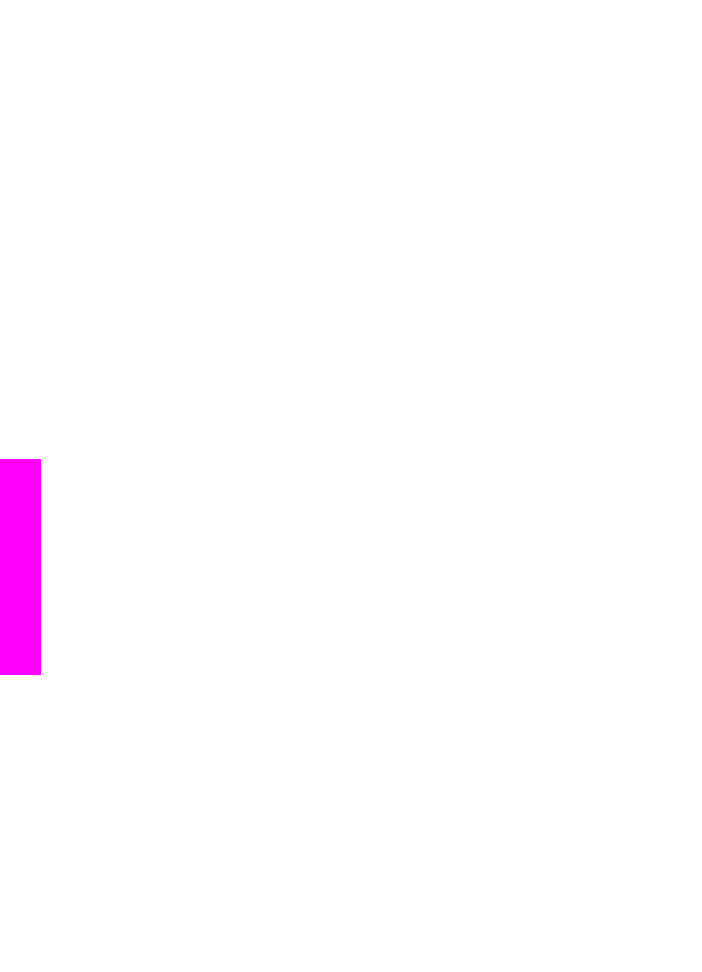
3
Some Bluetooth devices display the printer's device name when connected. If your
Bluetooth device displays the printer's name:
a
Press
Setup
on the control panel of your HP all-in-one.
The
Setup Menu
appears on the color graphics display.
b
Press
0
, then press
2
.
This displays the
Bluetooth
menu and then selects
Device Name
.
The
Device Name
screen appears.
Note
Your HP all-in-one ships with a predefined name for your HP all-in-one:
TBD.
c
Use the visual keyboard on the
Device Name
screen to enter a new name.
For more information on using the visual keyboard, see
Enter text and symbols
.
d
When you have finished entering a name for your HP all-in-one, highlight
Done
on the visual keyboard and press
OK
.
The name you entered will appear on your Bluetooth device when you
connect to the HP all-in-one to print.